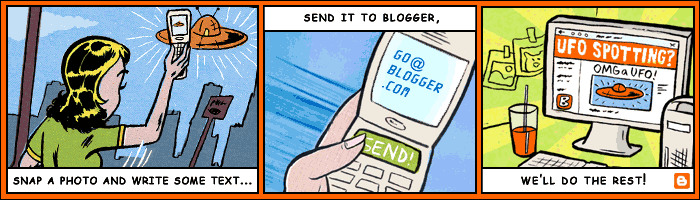IF you have a blog which have weekly giveaways and wants that the comments should end on a particular day and Now longer want to accept comments after that date.
How to disable comments on that post after a specified Date?
Quick Tip-Open the post to edit. At the bottom of the edit box click post options. You will have three comment options when there are comments already. Choose "Don't allow, show existing."
Showing posts with label blogger features. Show all posts
Showing posts with label blogger features. Show all posts
Wednesday, 9 June 2010
How to turn off comments on particular blog post
Monday, 7 June 2010
How do i post via email on blogger
How do I post via email?
The Mail-to-Blogger feature turns any email account into a blog-posting application.
In Settings | Email you can create a Mail-to-Blogger address which you will use to send posts via email to your blog:

To post to your blog via email, you need to configure your Mail-to-Blogger email address in Settings | Email:

The format of the email address is
Once you have saved your Settings, you can send email to your blog. The subjects of your email letters will be the titles of your posts, and the body of the emails will be the posts themselves. To include an image in your post, you can attach an image to you your email.
The Mail-to-Blogger feature turns any email account into a blog-posting application.
In Settings | Email you can create a Mail-to-Blogger address which you will use to send posts via email to your blog:

To post to your blog via email, you need to configure your Mail-to-Blogger email address in Settings | Email:

The format of the email address is
username.secretword@blogger.com. Note that this email address must be kept secret. Otherwise, anyone who gets it will be able to post as you.Once you have saved your Settings, you can send email to your blog. The subjects of your email letters will be the titles of your posts, and the body of the emails will be the posts themselves. To include an image in your post, you can attach an image to you your email.
How to post via mobile or cell phone via blogger
Here's how to start a mobile blogging
Text REGISTER to BLOGGR to create your mobile blog and google will message you back with the address, (so you can visit your new blog on the web) and a token (so you can claim your blog and access it from your account).
If you already have a Blogger account and want the posts to go to your existing blog, you can log in to go.blogger.com and enter the token you received from Google to your phone. You'll then have the option to claim your new mobile blog and merge it with your existing blog
What type of messages can be sent ??
MMS, SMS,or email.
What size photos can I send?
Photos are currently limited to 250K each. If they exceed that size, you'll receive a bounce message
Is there a cost for using Blogger Mobile?
Mobile providers' standard rates for sending and receiving text and photo messages apply. Blogger won't charge you for any of its services
Notes:
To cancel text message replies, text STOP to BLOGGR To unlink your device from Blogger, text UNREGISTER to BLOGGR. You are free to then register with another blog if you wish. For more information, send the keyword HELP to BLOGGR (256447)
Video Tutorial -
Text REGISTER to BLOGGR to create your mobile blog and google will message you back with the address, (so you can visit your new blog on the web) and a token (so you can claim your blog and access it from your account).
If you already have a Blogger account and want the posts to go to your existing blog, you can log in to go.blogger.com and enter the token you received from Google to your phone. You'll then have the option to claim your new mobile blog and merge it with your existing blog
What type of messages can be sent ??
MMS, SMS,or email.
What size photos can I send?
Photos are currently limited to 250K each. If they exceed that size, you'll receive a bounce message
Is there a cost for using Blogger Mobile?
Mobile providers' standard rates for sending and receiving text and photo messages apply. Blogger won't charge you for any of its services
Notes:
Video Tutorial -
Subscribe to:
Posts (Atom)