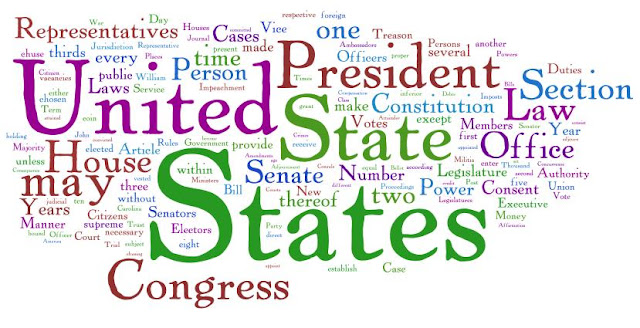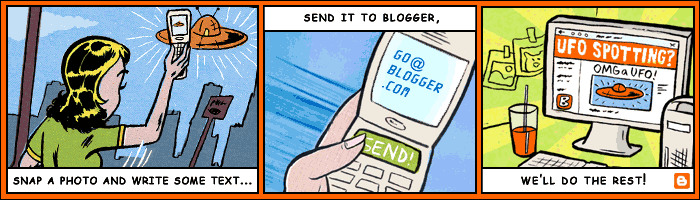What about displaying all twitter ReTweets on your blogger blog along with the comments like you see in most of the wordpress blogs.If you like this idea follow the tutorial below....
Thanks to
Mike More who developed this plugin in javascript based on APIs plugin for Wordpress Topsy , which runs on PHP.
There are several ways to configure this plugin , experienced user can explore all options by going on the
project page .Here i will show you nice and easy way to implement this on your blog.
Before continuing make sure you
backup your template.
How to show Twitter trackbacks in blogger comments.To add this to your blogger ,you need to add three elements of code to your template :
Javascript ,
CSS ,small
HTML where you want the w idget to display.
CSS
To include CSS definitions, find the code of your template line
]]></ b: skin> and immediately before it, paste the following code:
ul.ttw-inner (border: 1px solid silver; height: 48px; overflow: hidden; margin: 0; padding: 4px;)
ul.ttw-inner li{float:left;list-style-type:none;position:relative;margin:0;} ul.ttw inner-li (float: left; list-style-type: none; position: relative; margin: 0;)
ul.ttw-inner span.ttw-author-img{display:block;width:48px;height:48px;overflow:hidden;left:0;position:absolute;margin:0 5px 0 0;} ul.ttw span.ttw-inner-author-img (display: block; width: 48px; height: 48px; overflow: hidden; left: 0; position: absolute; margin: 0 5px 0 0;)
ul.ttw-inner strong a{margin-right:5px;} ul.ttw the strong-inner (margin-right: 5px;)
ul.ttw-inner span.ttw-body{display:block;margin-left:55px;} ul.ttw span.ttw-inner-body (display: block; margin-left: 55px;)
ul.ttw-inner span.ttw-meta{color:#999;display:block;font-size:0.764em;margin:3px 0 0;} ul.ttw span.ttw-meta-inner (color: # 999; display: block; font-size: 0.764em; margin: 3px 0 0;)
ul.ttw-inner span.ttw-meta a{color:#999;text-decoration:none;} ul.ttw span.ttw-inner-meta a (color: # 999; text-decoration: none;)
ul.ttw-inner span.ttw-meta a:hover{text-decoration:underline;} ul.ttw span.ttw-inner-meta a: hover (text-decoration: underline;)
Javascript
Now look for the line
</heads> and add before it the following code snippet
<script src='http://ajax.googleapis.com/ajax/libs/jquery/1.3.2/jquery.min.js' type='text/javascript'/><script type='text/javascript'> <script type='text/javascript'>//<![CDATA[ //<![ CDATA [/* Twitter Trackbacks Widget v1.0 / * Twitter Trackbacks Widget v1.0Blog : http://www.moretechtips.net Blog: http://www.moretechtips.netProject: http://code.google.com/p/twitter-trackbacks-widget/ Project: http://code.google.com/p/twitter-trackbacks-widget/Copyright 2009 [Mike @ moretechtips.net] Copyright 2009 [Mike@moretechtips.net]Licensed under the Apache License, Version 2.0 Licensed under the Apache License, Version 2.0 (The "License"); You May Not except use this file in compliance with the License.*/ You May Obtain a copy of the License at http://www.apache.org/licenses/LICENSE-2.0 * /(function($){$.fn.twitterTrackbacks=function(allOptions){var defaults= {debug:0,url:"",url_querystring:0,n:10,show_n:1,inf_only:0,inf_tip:0,stay_time:5000,enter_time:200,exit_time:200,animate:"opacity",show_avatar:1,show_author:1,show_date:1,image_width:48,reply:"reply",retweet:"retweet",topsy_author_url:0,header:"",info:'<a class="ttw-info" title="get Twitter Trackbacks Widget!" target="_blank" href="http://www.moretechtips.net/">.i</a>'}; allOptions=$.extend({},defaults,allOptions);return this.each(function(){var div=$(this);var count=0,ul=null,vp=-1,startI=-1,endI=-1;var op=allOptions;var effectParams=new Object;var topsyURL="";var requested=function(json){if(!json.response.list){if(op.debug){div.html('<b style="color:red">Error: ' (json.response.errors?json.response.errors.join(","):"unkown") "</b>")}return}var rs=json.response.list;count=rs.length;if(count==0){return}topsyURL=json.response.topsy_trackback_url;ul=$('<ul class="ttw-inner"></ul>').appendTo(div.html(op.header));for(var i=0;i<count;i ){addLI(rs[i])}if(op.show_n>0){fadeIn()}};var addLI=function(x){var uname=x.author.url.replace("http://twitter.com/","");var id="";if(x.permalink_url){id=x.permalink_url.replace("http://twitter.com/" uname "/status/","")}else{x.author.photo_url="http://cdn2.topsy.com/asset/master.16412.82c193e596/img/twitter_user.png"}if(!x.author.influence_level){x.author.influence_level=0}var li=$("<li" (op.show_n>0?' style="display:none"':"") ' class="ttw-inf-' x.author.influence_level '">' (op.show_avatar?'<span class="ttw-author-img"><a href="' (op.topsy_author_url?x.author.topsy_author_url:x.author.url) '" title="' x.author.name (op.inf_tip?" [influence level: " x.author.influence_level "/10]":"") '"><img src="' x.author.photo_url '" height="' op.image_width '" width="' op.image_width '" border="0"/></a></span>':"") '<span class="ttw-body">' (op.show_author?'<strong><a href="' (op.topsy_author_url?x.author.topsy_author_url:x.author.url) '">' x.author.name "</a></strong>":"") '<span class="ttw-content">' x.content '</span><span class="ttw-meta">' (op.show_date?'<a class="ttw-date" href="' (x.permalink_url?x.permalink_url:topsyURL) '">' x.date_alpha "</a>":"") (op.reply&&id?' - <a class="ttw-reply" href="http://twitter.com/home?status=@' uname "%20&in_reply_to_status_id=" id "&in_reply_to=" uname '">' op.reply "</a>":"") (op.retweet?' - <a class="ttw-retweet" href="http://twitter.com/home?status=' encodeURIComponent("RT @" uname " " x.content) '">' op.retweet "</a>":"") (op.info?" - " op.info:"") "</span></span></li>").appendTo(ul);var cont=$("span.ttw-content",li);cont.html(linkify(cont.html()))};var fadeOut=function(){$("li",ul).eq(startI).fadeOut(op.exit_time,fadeIn);if(op.show_n>1){$("li",ul).slice(startI 1,endI).fadeOut(op.exit_time)}};var fadeIn=function(){vp ;if(vp*op.show_n>=count){vp=0}startI=vp*op.show_n;endI=(vp 1)*op.show_n;$("li",ul).eq(startI).animate(effectParams,op.enter_time,"linear",fadeStill);if(op.show_n>1){$("li",ul).slice(startI 1,endI).animate(effectParams,op.enter_time,"linear")}};var fadeStill=function(){ul.animate({opacity:1},op.stay_time,"linear",fadeOut)};var linkify=function(d){return d.replace(/bhttps?://S /gi,function(b){var c="";b=b.replace(/(.*|?*|!*)$/,function(m,a){c=a;return""});return'<a class="ttw-link" href="' b '">' ((b.length>25)?b.substr(0,24) "...":b) "</a>" c}).replace(/B@([A-Z0-9_]{1,15})/gi,'@<a class="ttw-at" href="http://twitter.com/$1">$1</a>').replace(/B#([A-Z0-9_] )/gi,'<a class="ttw-hashtag" href="http://search.twitter.com/search?q=%23$1">#$1</a>')};var request=function(){var data={url:op.url,infonly:op.inf_only,perpage:op.n};$.ajax({url:"http://otter.topsy.com/trackbacks.js",data:data,success:requested,dataType:"jsonp"})};var init=function(){if(div.attr("options")){try{op=eval("(" div.attr("options") ")")}catch(e){div.html('<b style="color:red">' e "</b>");return}op=$.extend({},defaults,op)}effectParams[op.animate]="show";if(!op.url){op.url=location.protocol "//" location.host location.pathname (op.url_querystring?location.search:"")}request()};init()})}})(jQuery);jQuery(document).ready(function(){jQuery("div.twitter-trackbacks").twitterTrackbacks()}); (Function ($){$. fn.twitterTrackbacks = function (allOptions) (var defaults <b>= (debug: 0, url: "", url_querystring: 0, n: 10, show_n: 1, inf_only: 0, inf_tip: 0, stay_time: 5000, enter_time: 200, exit_time: 200, animate: "opacity", show_avatar: 1, show_author: 1, show_date: 1, image_width: 48, reply: "reply" retweet "retweet" topsy_author_url: 0, header: "", info: '<a class="ttw-info" title="get Twitter Trackbacks Widget!" target="_blank" href="http://www.moretechtips.net/">. i </ a> '); </b>allOptions = $. extend ((), defaults, allOptions); this.each return (function () (var div = $ (this); var count = 0, ul = null, vp =- 1, start =- 1, endi =- 1; var op = allOptions; effectParams var = new Object; topsyURL var = "" var Requested = function (json) (if (! json.response.list) (if (op.debug ) (div.html ('<b style="color:red"> Error:' (json.response.errors? json.response.errors.join (","):" unkown ") "</ b > ")) return) var rs = json.response.list; rs.length count = if (count == 0) (return) = topsyURL json.response.topsy_trackback_url; ul =$('< ul class =" TTW -inner "> </ ul> '). appendTo (div.html (op.header)) for (var = i 0, i <count; i ) (addLI (rs [i])) if (op.show_n > 0) (var FadeIn ()}}; addLI = function (x) (var uname = x.author.url.replace (http://twitter.com/ ",""); var id = ""; if (x.permalink_url) (id = x.permalink_url.replace (http://twitter.com/ " uname " / status /","")} else (x.author.photo_url = "http:// cdn2.topsy.com/asset/master.16412.82c193e596/img/twitter_user.png ") if (! x.author.influence_level) x.author.influence_level = 0) (var li li =$("<" (op . show_n> 0? "style =" display: none "':"") ' class = "TTW-inf-' x.author.influence_level '">' ( op.show_avatar?' <span class =" TTW-author-img "> <a href ="' ( op.topsy_author_url? x.author.topsy_author_url: x.author.url) '" title = "' x.author.name (op.inf_tip?" [Influence level: " x.author.influence_level" / 10 ]":"") '">< img src = "' x.author.photo_url '" height = "' op.image_width '" width = "'op.image_width '" border = "0 "/></ a> </ span >':"") '< span class =" TTW-body ">' ( op.show_author? '<strong > <a href="' (op.topsy_author_url?x.author.topsy_author_url:x.author.url) '"> 'x.author.name "</ a> </ strong >":"") '<span class="ttw-content">' x.content '</ span> <span class="ttw-meta">' (op.show_date? "<a class =" TTW-date "href ="' ( x.permalink_url? x.permalink_url: topsyURL ) '">' x.date_alpha "</ a >":"") ( op.reply & & id? '- <a class =" TTW-reply "href =" http://twitter.com/home?status = @ ' uname "% 20 & in_reply_to_status_id =" id "& in_reply_to =" uname '">' op.reply "</ a >":"" ) (op.retweet? '- <a class = "TTW-retweet" href = "http://twitter.com/home?status =' encodeURIComponent (" RT @ " uname " " x.content) '">' op.retweet "</ a >":"") ( op.info?" - " op.info :"") "</ span> </ span> </ li> "). appendTo (ul); var cont = $ (" span.ttw-content ", li); cont.html (linkify (cont.html ()))}; var fadeout = function (){$(" li , ul). eq (start). fadeout (op.exit_time, FadeIn) if (op.show_n> 1 ){$(" li ", ul.) slice (start 1, endi). fadeout (op. exit_time))); FadeIn var = function () (vp if (* vp op.show_n> = count) (vp = 0) start = vp * op.show_n; endi = (vp 1) * op.show_n; $ ("li", ul). eq (start). animate (effectParams, op.enter_time, "linear" fadeStill) if (op.show_n> 1 ){$(" li ", ul.) slice (start 1, endi). animate (effectParams, op.enter_time, "linear ")}}; fadeStill var = function () (ul.animate ((opacity: 1), op.stay_time," linear "fadeout)); var linkify = function (d) (return d.replace (/ bhttps?: / / S / gi, function (b) (var c = "b = b.replace (/(.*|?*|!* ) $ /, function (m, a) (c = a; return ""}); return '<a class="ttw-link" href="' b '">' ((b.length> 25 )? b.substr (0.24 ) "...": b ) "</ a> " c).) replace (/ B @ ([A-Z0-9_] (1.15)) / gi, '@ <a class="ttw-at" href="http://twitter.com/$1"> $ 1 </ a>'). replace (/ B # ([A-Z0-9_] ) / gi, '<a class="ttw-hashtag" href="http://search.twitter.com/search?q=%23$1"> # $ 1 </ a >')}; var request = function ( ) (var date = (url: op.url, infonly: op.inf_only, PerPage: op.n); $. ajax ((url: "http://otter.topsy.com/trackbacks.js, date: date, success: Requested, dataType: "jsonp "})}; var init = function () (if (div.attr (" options ")) (try (eval ("(" div.attr op = (" options ") ")")} catch (e) (div.html ('<b style="color:red">' e "</ b>");) op = $ return. extend ((), defaults, op)) effectParams [op.animate] = "show" if (! op.url) = (op.url location.protocol "//" location.host location.pathname (op.url_querystring? location. :"")} search request ()); init ()})}})( jQuery) jQuery (document). ready (function () (jQuery ('trackbacks-div.twitter). twitterTrackbacks ())) ;//]]> //]]></script> </ Script> In the codehighlighted in bold are the configuration options of the plugin, you can change according to the instructions on the
developer pageHTML
For the RTs of Twitter are displayed just below the comments from readers, look for the line
<p class='comment-footer'> and soon after it includes a new line, as indicated below:
<p class='comment-footer'>
<div class='twitter-trackbacks'/>Soon after setting up the plugin trackbacks twitter must already appear clearly only in posts where they exist, including the old ones.
Credits :